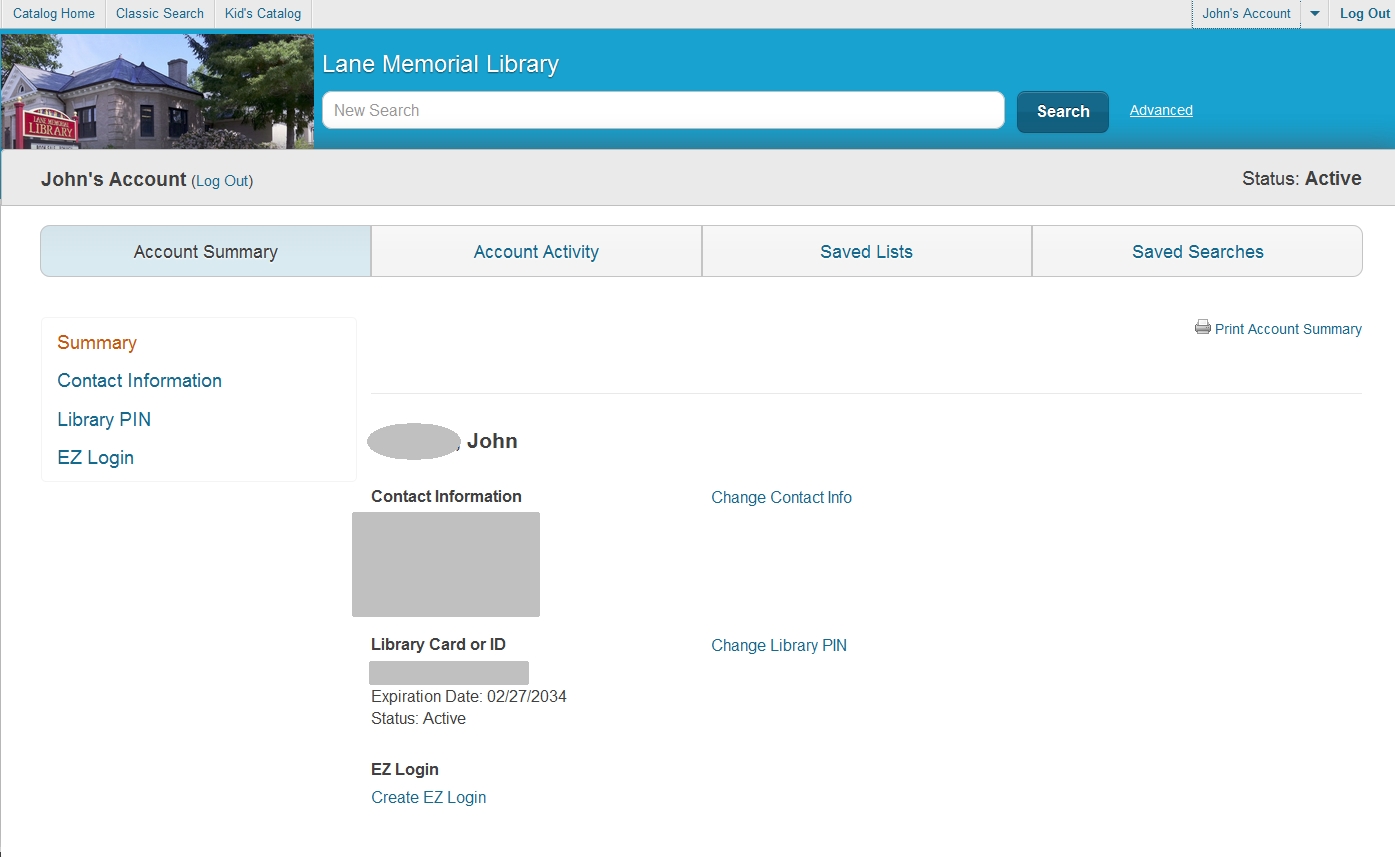Did you know that there is a lot you can do with your library account right from your computer without having to come into the library or call us? In addition to simple things like changing your contact information or your password/PIN you can renew books, see what you have on hold, save lists of titles for later use, and even keep a list of everything you check out if you wish.
How do you login to your account?
In order to log in to your account you must first go to the library's online catalog here. Once there, click on the "Log In" link in the upper right corner.
The box below will pop up to allow you to enter your library ID (the long number on your library card's barcode) and your PIN. You can also use an "EZ Username" and "EZ Password" once you have set those up. But the first time you'll need your library card number and PIN. If you don't have a PIN you need to come into the library with your library card and we will set one up for you.
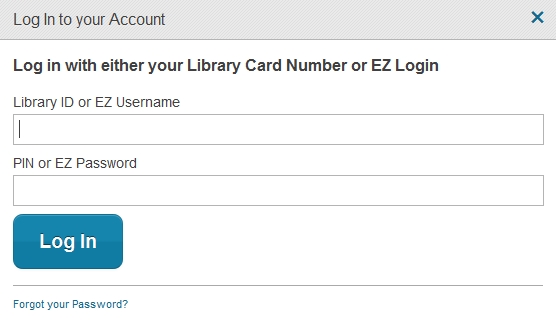
Once you have successfully logged in you will notice that the upper right corner of the screen now recognizes who you are. In the example below, someone named John has just logged on. If he clicks on "John's Account" he will be able to access a number of features and services.
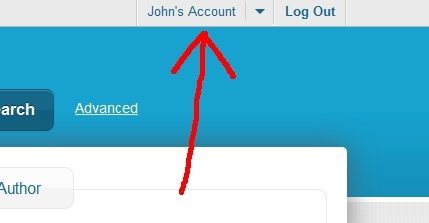
Your account's main screen, seen below, shows four tabs for "Account Summary," "Account Activity,", "Saved Lists," and "Saved Searches." The Account Summary tab is displayed here, and shows a summary of your contact information. You can change your address, phone or email, as well as your PIN number. This is also the place to set yourself up with an EZ Login so you don't have to use that long barcode number any more.
The second tab on your account screen is Account Activity. Here you will see all items you currently have checked out. If your item is overdue or coming due you can simply click the big orange "Renew Loan" button to renew your book. If someone else is waiting for it, or you have already renewed it the maximum number of times, the system will deny your renewal request and you'll be required to return it.
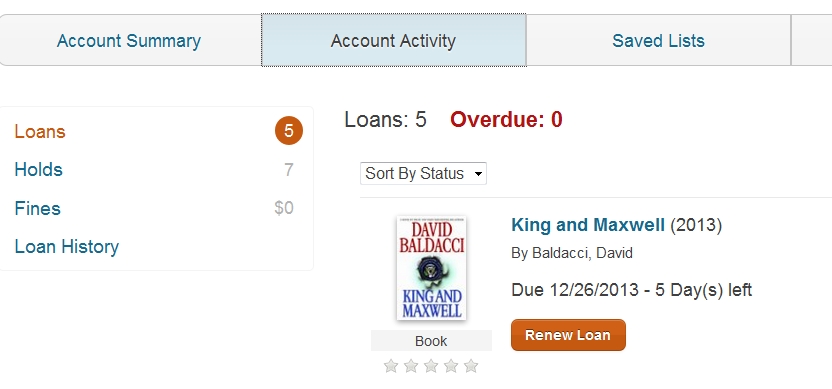
If you click on "Holds" at left you will see what books, if any, you currently have on hold, and at what position you sit in the holds queue. Underneath each title you will see an option to "Cancel Hold" or "Suspend Hold." Cancel is self-explanatory, but what does "Suspend Hold" mean? It means that you can set a date on the calendar before which the hold will not be active. Let's say you are going away on a two week vacation and are worried that some books you have on hold will become available while you are gone. If you don't come pick it up in a few days, which you can't because you are away, you will end up back at the bottom of the waiting list. To avoid that, go to this screen and select the date when you will be back from your trip. Another good reason to suspend a hold is when you have so many books on hold that you don't want them all coming in at the same time, or you have so many books to read right now that you don't want another. Suspend some or all of the others to some future date when you will have more time to read them. Some use this feature when they want to read several books (or watch a TV show) in a series in order. Put them all on hold, but suspend the date for all but the ones you want to read right away. That way you won't be getting them out of order. One caveat with this suspend holds feature: You can't suspend a brand new hold if it is currently available at the library. So if you place a hold on an item that it is on the shelf you'll be called or emailed to come get it right away. You can place holds on books in our collection right from our catalog while you are searching for titles. Simply find the title you want and click on the big orange "Place Hold" button. If it's in we'll call or email you when it is ready for pickup. And if it is checked out, you'll be notified when it comes back and you are first on the list.
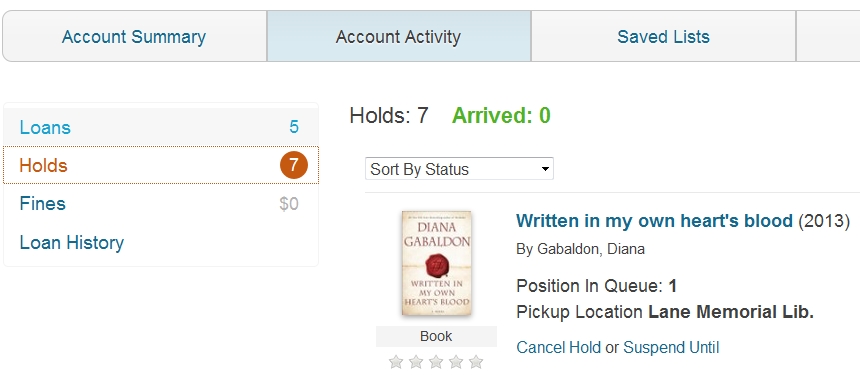
The two final Account Activity screens are for Fines and your Loan History. We don't charge fines here, but if you owe us money for some other reason, such as a lost book, you can view your account here. You can't pay your charge online, however. You'll need to come in to do that. Under "Loan History" you can view all of the items you have checked out since the point when we turned on the tracking of your history. By default our system does not track your history, but it can if you'd like. Just ask us to do it for you the next time you are in and the system will keep track of what you borrow from that point on.
We'll describe the "Saved Lists" and "Saved Searches" tab at another time, but in short, you can use our online catalog to save lists of items, perhaps titles that you'd like to read or view at a later date. And if you find yourself often doing the same search repeatedly, you can save that search and access it again from the Saved Searches screen.